Open topic with navigation
Screen Layers
A screen layer is a layer for which the conditions have been defined by a screen lot. Each screen layer can contain only one screen lot.
To create a screen layer:
- Choose one of the following:
- Drag a screen from the Explorer to the Canvas.
OR - On the Canvas, right-click the canvas and point to Layer Tool, then select Screen Layer. Draw the screen layer on the canvas by clicking and dragging the layer to the desired size.
For details on drawing layers, see Working with Layers.
- On the Edit Screen Layer side panel, select a lot number from the Lot # list. When you dispense the plate, the dispensing robot will copy over each well solution from the selected lot.
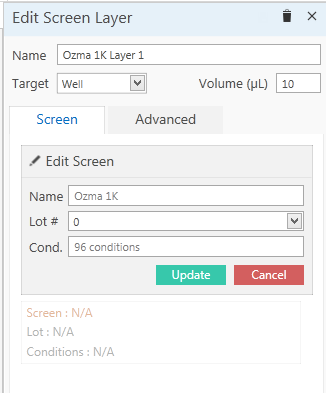
Edit Screen Layer side panel
Important: If you were to save and dispense the experiment without selecting a screen lot, the liquid handler would try to set up the experiment from stock ingredients. Chances are you do not want to do this. Selecting a screen lot ensures that the liquid handling robot only needs to copy over the well solutions from the screen lot, rather than mix every condition individually from stock ingredients.
- If necessary, change the screen lot's target dispense location by choosing another option from the Target list.
- If necessary, change the volume by typing a new volume in the Volume box.
- Save the experiment by clicking the Save button
 at the top-left corner of your screen, or by typing CTRL+S.
at the top-left corner of your screen, or by typing CTRL+S.
Related Topics
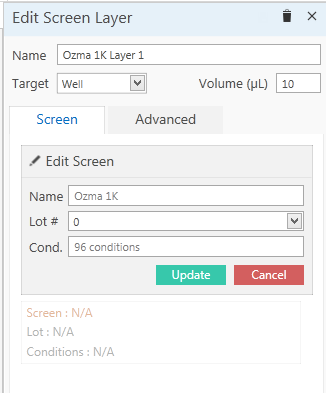
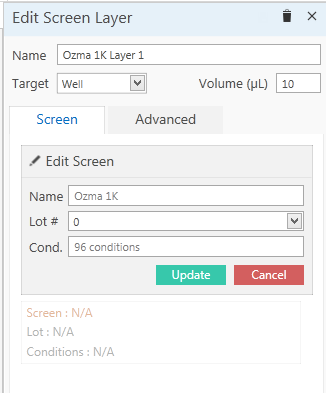
 at the top-left corner of your screen, or by typing CTRL+S.
at the top-left corner of your screen, or by typing CTRL+S.